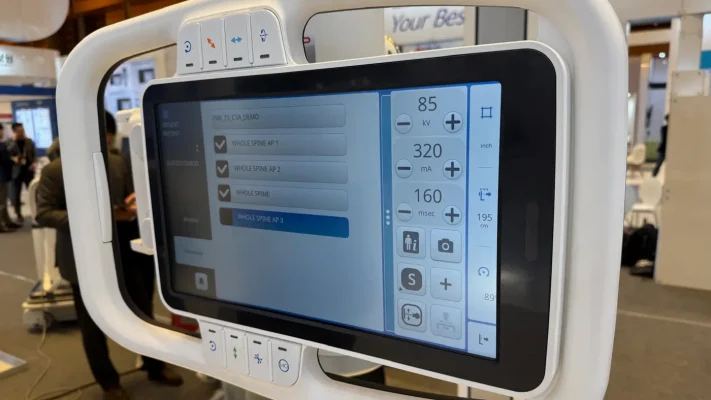Home » RADMAX Software FAQs: How to Register New X-Ray Patients
RADMAX Software FAQs
What’s the first step when registering a new patient?
Open the RADMAX software on your DRGEM X-ray system and navigate to the “New Patient” section or button.
🎬 Open RADMAX and navigate to “New Patient” [0:01]
What patient details are required?
Enter accurate patient information such as full name, date of birth, patient ID, and any relevant identifiers before proceeding to imaging.
🎬 Enter patient details [0:45]
How do you add the patient to the work list?
Locate and use the “Add to Work List” or equivalent option within RADMAX so the patient appears in the list for upcoming imaging tasks.
🎬 Save the record and confirmation [1:00]
Can I review the patient record before imaging?
Yes. Once saved and added to the work list, you can select the record to verify details before proceeding to X-ray exposure.
How do you take an emergency X-ray?
After inputting data, make sure to click the “Save” or “Confirm” button. The system typically notifies you when the patient record is successfully saved.
🎬 Take an emergency patient X-ray [1:17]
How do I proceed with the imaging after registration?
Select the patient from the work list and follow standard imaging protocols—position the patient, configure X-ray settings, and capture the image.
🎬 Begin imaging procedure [1:27]
What if I need to correct patient details?
Use the “Edit Patient” or similar option in the patient record. Make necessary changes and save them to update the system.
How can I ensure no duplication of records?
Always search for an existing patient before creating a new record. Update existing records rather than creating duplicates.
What happens after taking the X-ray?
The image appears on screen, you can crop and adjust it, then continue with the next procedure.
How do I close and finalise the study?
Press “Close” to end the study. This automatically sends the images to the system.
How do I locate a previously registered patient?
Go to the “Study List” window, where completed studies are stored for review.
🎬 Search existing patient [3:38]
How do I export or share patient records?
From the study list, export as JPEGs, perform a DICOM send, or forward to a radiology provider.
🎬 Export or share records [3:51]
What if I need to retake or resend an X-ray?
Use the “Send” option, select the correct radiology provider, and resubmit the images.
🎬 Retake or resend X-ray [4:05]
Read more blogs

Subscribe to Medic Hub
Get the latest insights direct to your inbox.